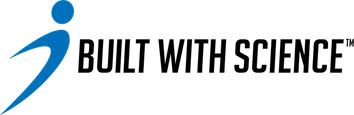On your home screen, you’ll see a section titled “nutrition”. Once you click on that, you’ll be taken to your food logging dashboard.


At the top, you’ll see your recommended calorie goal range, how many calories you’ve consumed, and a circle on the left that indicates how many calories you have remaining for the day. This circle will fill in as you input more food & calorie information throughout the day.

Next, below that you’ll see your macronutrient targets. Remember, protein is the most important macronutrient for you to pay attention to, and your minimum recommended target is listed. If you swipe left, you will then see the ranges for carbohydrates and fats.

Below all these targets, you’ll then see the meal and snack options listed. Next to a meal, if you click on the plus sign, it will take you to the food database where you can either search for a food or scan the barcode of the food item you wish to log. To view how to use the barcode & AI food scanner features, please visit this article.


Once you find the food that you wish to log, to change the quantity of the serving, click on the food item itself. The next screen will then take you to the nutrition facts and portion size page for that food item. To change the portion measurement, you can click on the measurement itself and several options will appear for you to choose your desired measurement.


After this, you can change the portion of that food, and you can even change the meal you wish to add it to.

Once you’re done editing, you can click “log item”, and it’ll add it to your food diary.

You can also delete a food item that you've already logged by swiping left on the food item where "delete" will then appear.

Lastly, if you need to edit anything you’ve inputted, you can click on the food item in your diary and it will take you back to the food editing screen where you can adjust serving sizes.